How to Set a Default Web Browser on a Per-Website Basis
As someone who uses their personal computer for work, I find it useful to have a separate web browser for personal and work-related browsing. Doing so lets me maintain separate logins and bookmarks, and I prefer certain browser features depending on what I'm doing.
The problem is that you can only set one browser as your default. So if you've chosen your personal browser, Google drive links you click on in Slack, for example, are going to open in your personal account, which may not have access to view or edit those files. You're stuck copying and pasting those links every time.
Enter Choosy, a useful $10 little utility for macOS that solves this problem by letting you set rules for which browser website links should open in.
Here's what the interface for creating rules looks like:

When you set Choosy as your default browser, it's able to forward your link clicks on to the browser of your choice. Here's the criteria you can choose from:
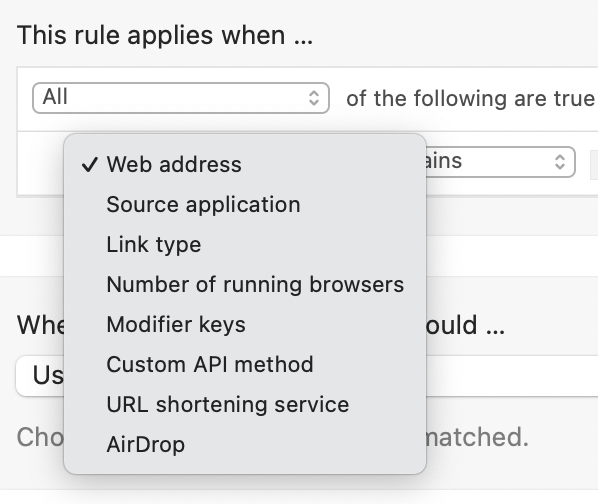
And here's the logic you can set for where those sites are opened:
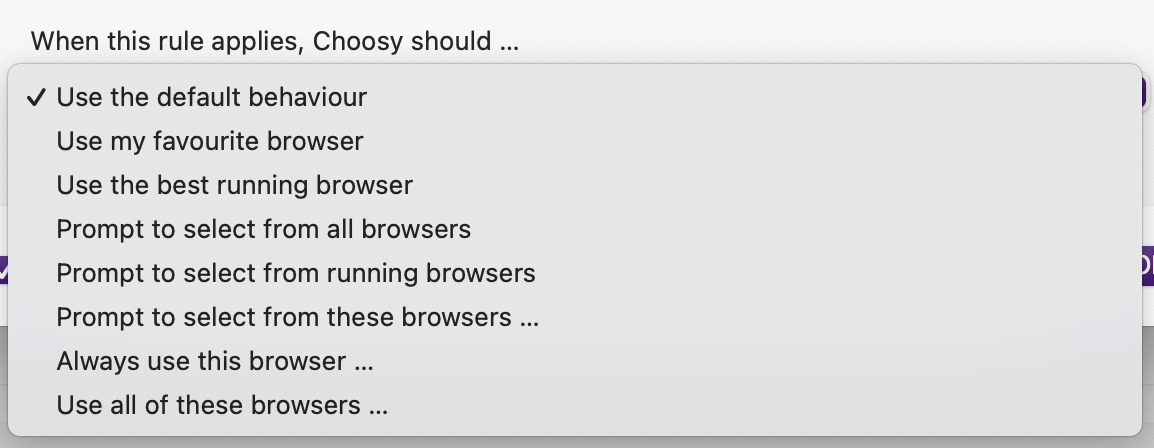
So to use my earlier example, if you want to automatically open Google Drive links posted in Slack in Chrome, here's what that rule would look like:
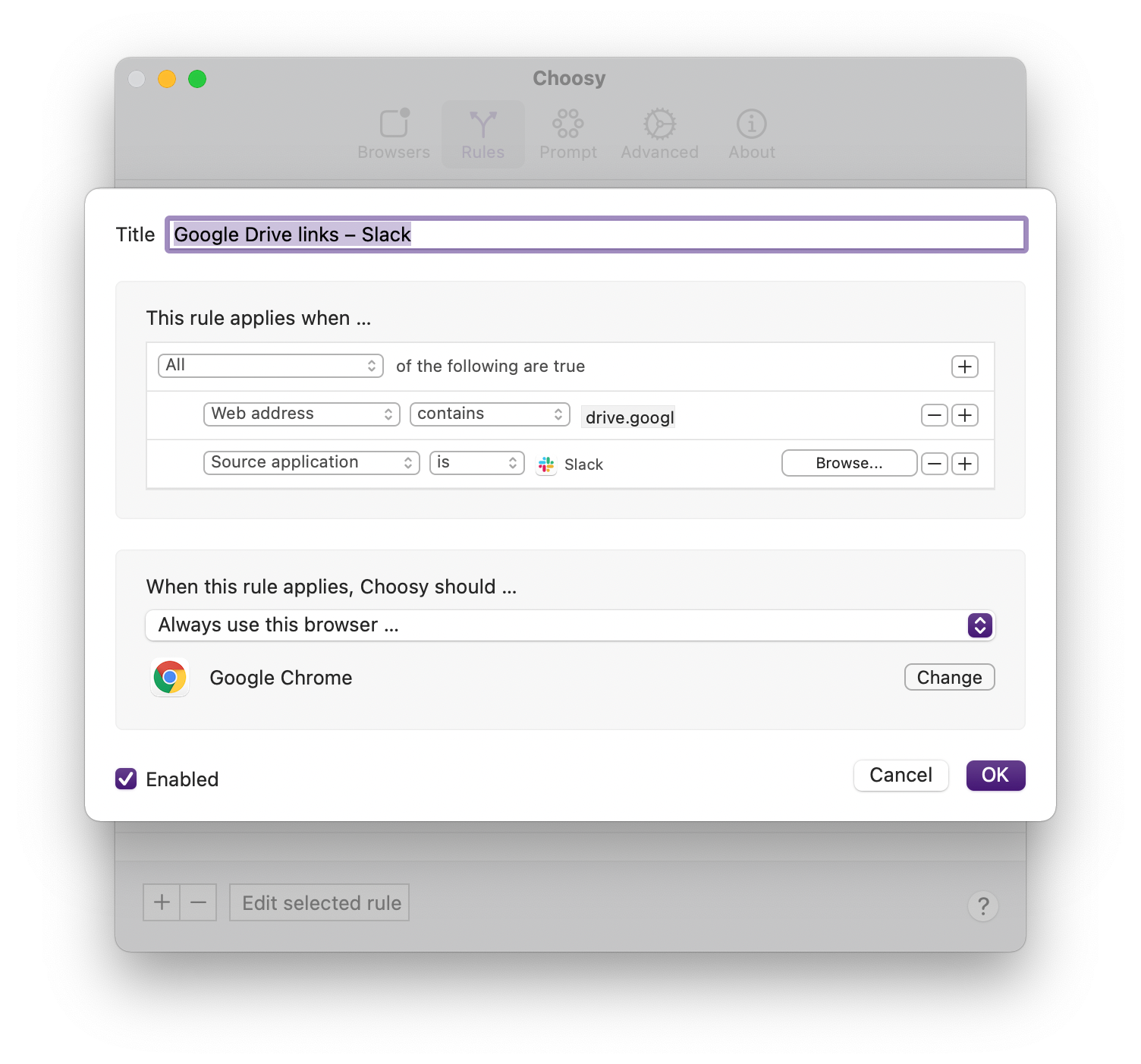
Being able to set the source application is particularly useful in this case, because I also occasionally use Google Drive for personal documents. So instead of always opening Google Drive links in Chrome, you can set a more granular set of conditions.
If this sounds useful to you, Choosy offers a free trial, and you can download it here.
